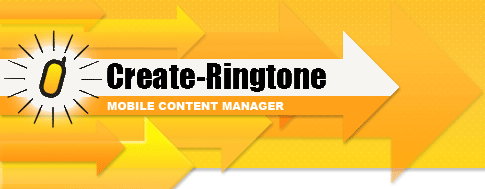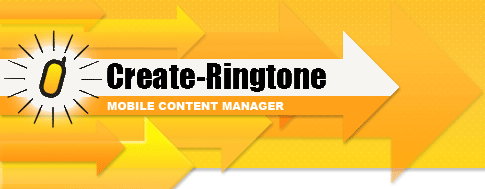Order now. Just $19.95
How to get a file via WAP
1. Check what WAP service is enabled for your mobile phone.
If
you are not sure if WAP is enabled on your phone, contact your mobile
operator to learn how to enable WAP for your cell phone.
2. Download transferred file to your mobile phone.
If you received a text message (SMS) with WAP link
The text message you are received will look like this:
wap@mobilatory.com
(YourFileName.jpg)
http://wap.mobilatory.com/get/
123456/YourFileName.jpg
|
- wap@mobilatory.com – is our server email address
- YourFileName.jpg – is the name of the file
- http://wap.mobilatory.com/ get/ 123456/ YourFileName.jpg - is the WAP link
Select and open the WAP link to download the file you sent. Refer to
your mobile phone user's manual to learn how to open links, download
and save files on your phone.
If you did not receive a text message
Open your phone’s internet browser.
Go to the mobilatory.com WAP-site http://wap.mobilatory.com
tip: after the site is opened you can add this site to the browser ‘Favorites’ for fast access in the future.
You will see text like shown below
MOBILATORY
Enter File ID:
Get File
|
- Type in your file ID
- Select ‘Get File’
- You will see the name and size of your file
- Select ‘Get File’ again to download the file.
|